Each Alarm Ear Kit is shipped pre-programmed and pre-tested to detect and report the detection of a Smoke or Co2 installed in a residence within 6 inches of the Wireless Sound Detector.
With this in mind, BEFORE continuing with the installation, you must call the monitoring center to place your account on test as it will most likely send in a alarm during installation / setup. To do so, call 1-800-765-2527 (Central Station) and request that they place your account "ON-TEST" for 24 hours. They will need your account number (Written on the shipment, starts with "AE".) and your password of "WELCOME", unless you updated it .
Your Alarm Ear Kit includes:
#1 Wireless SQUARE HUB, with power cube.
#2 Router Dongle with Power Cube and #3 LAN Plug.
#4 Wireless Sound Detector. (#5 being YOUR existing Smoke Detector.)
(1) Install The HUB #1, next to your ROUTER. Make sure the Power Cube is using a 24/7 power outlet.
(2) Plug the Router Dongle #2 into a 24/7 power outlet.
(3) Plug the Router Dongle #3 LAN connection into an open port on your Router.
(4) Mount the Wireless Sound Detector #4 within 6 inches of the closest Smoke Detector in the Residence. (WARNING: The small slot (Microphone) on the side of #4 is required to be pointing directly towards the smoke detector.)
[Note: It is assumed that your residential smoke system was installed after 1980 and when one of the detectors sound, all your detectors sound. If this is not the case, the Alarm Ear will only detect alarms from the one detector you place #4 next to.]
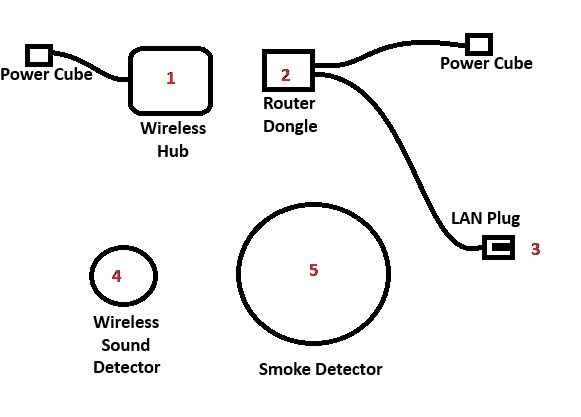
Once Installation has been completed, download the VirtuAlarm APP either through the Apple Store or Google Play. Once downloaded, login using your account number as the "ID" (In all lower case.") and the password you would have received by email. If for any reason you cannot locate the password, before your continue you must contact support at 1-888-769-8977 to provide you with a new password. (The login ID will remain your account number in all lower case.)
Once logged into the VirtuAlarm APP, any smoke alarm condition will be sent to your mobile phone to allow you to CANCEL or DISPATCH on the event. If for any reason you have removed the APP, the smoke alarm condition will be sent to your mobile phone as a standard SMS. Simply click on the SMS to open the CANCEL or DISPATCH option page. If there is no response through the APP or SMS after 60 seconds, VirtuAlarm will make a phone call to the same mobile phone number to request a CANCEL or DISPATCH command. If there is no response to the phone call after 60 seconds, the alarm condition is sent to our LIVE OPERATOR center to be handled immediately.
TESTING: Once installation has been completed, you will need to cause your existing smoke detector to go into alarm for a minimum of 30 seconds. Once it begins its alarm sounding, after a few seconds, you should receive an alert from VirtuAlarm either by APP or SMS. DO NOT CANCEL the alarm, allowing it to begin the automated phone call to be made to you requesting you to confirm CANCEL or DISPATCH. AGAIN - DO NOT CANCEL the alarm, EITHER request DISPATCH or Just Hang Up.
Call the monitoring center to confirm a SMOKE ALARM was received. Once confirmed, request that they take your account OUT OF TEST and your service is LIVE.